Document Set feature is a cool concept introduced in SP 2010 for content management purpose and they are much more powerful than the ‘Folder’ based content management.
Document Set enables users to group multiple documents, that support a single project or task, together into a single entity. All documents in a Document Set share the metadata and the entire set can also be versioned.
To use Document Set, the first thing we need to do is to Activate the ‘Document Set’ feature at the ‘Site Collection’ level:

Once you activated it, go to the Document Library where you want to use this beautiful feature. Next follow these steps:
- On the Ribbon, click on the Library Tools > Library
- Select the Library Settings
- Click on Advanced Settings

- Select Yes for the Allow management of content types setting, then press OK
- Go back to the main Document Library Settings page

- Click on the Add from existing site content types link

- Add the Document Set content type to the current document library
- Once the content type has been added, you can begin to use Document Sets in your document library
Once the Document Sets feature has been enabled for your document library, you can start to create new items based on this content type.
- Select the document library, click on the arrow next to the New Document icon in the ribbon, and then select Document Set:
Next the wizard will ask for the Document Set name and Description as shown below:
Once you select OK, the document set will be created and inside that you can upload multiple documents which will be treated as a set.
Cheers, Avik
Red: Enabling Document ID feature within a SharePoint Server 2010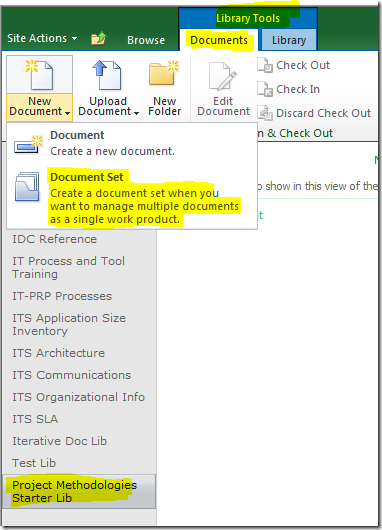

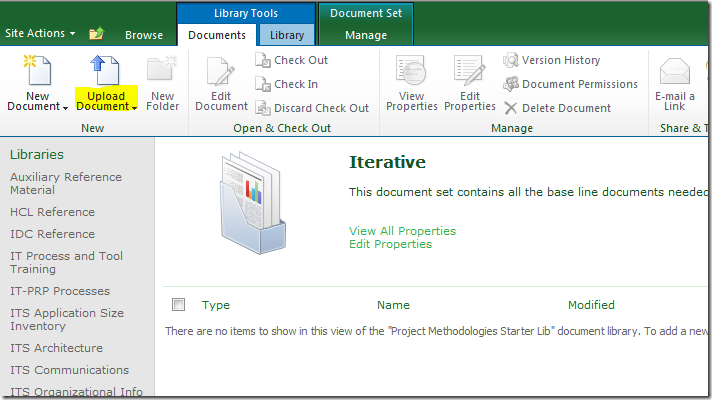
I've been trying a lot of content management system and I haven't seen one that is stable for me. I'll probably try this one.
ReplyDeletePC Fix